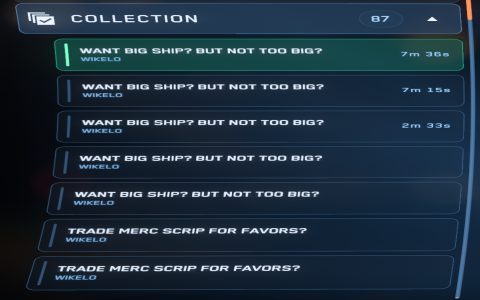The "CHICKEN" error code in Destiny 2 typically indicates a problem with your internet connection to the Destiny 2 servers. This can manifest as an inability to connect to the game or being disconnected mid-activity.
Common Causes of the CHICKEN Error
- General Internet Instability: Fluctuations or outages in your local network or with your Internet Service Provider (ISP).
- Wi-Fi Issues: Weak Wi-Fi signal, interference, or an overloaded Wi-Fi network.
- Router/Modem Problems: Outdated firmware, malfunctioning hardware, or incorrect settings.
- Network Congestion: High traffic on your home network or on the ISP's network.
- Destiny 2 Server Issues: Less commonly, the problem might be on Bungie's end, though this usually results in broader error codes.
- Firewall or Antivirus Interference: Software blocking Destiny 2's connection.
- NAT Type Issues: A strict or moderate NAT type can sometimes cause connection problems.
Troubleshooting Steps for CHICKEN Error
Follow these steps to diagnose and resolve the CHICKEN error:

- Check Your Internet Connection:
- Ensure your internet is working for other devices and applications.
- Run a speed test to check for stability and packet loss.
- Restart Your Network Hardware:
- Power cycle your modem and router. Unplug them, wait for 60 seconds, then plug the modem back in first. Wait for it to fully connect, then plug in the router.
- Restart Destiny 2 and Your Platform:
- Close the Destiny 2 application completely.
- Restart your PC, Xbox, or PlayStation.
- Use a Wired Connection:
- If you are using Wi-Fi, try connecting your device directly to the router using an Ethernet cable. This provides a more stable connection.
- Check for Wi-Fi Interference:
- Move your console or PC closer to the Wi-Fi router.
- Minimize obstructions and sources of interference (microwaves, Bluetooth devices).
- Consider changing your Wi-Fi channel.
- Update Router Firmware:
- Check your router manufacturer's website for firmware updates and install them.
- Check Firewall/Antivirus Settings:
- Temporarily disable your firewall or antivirus to see if it resolves the issue. If it does, add an exception for Destiny 2.
- Verify Game File Integrity (PC):
- On Steam: Right-click Destiny 2 in your library > Properties > Local Files > Verify integrity of game files.
- On Microsoft Store/Xbox App: This is usually handled automatically, but you can try repairing the game app if available.
- Check NAT Type:
- Aim for an Open (Type 1) or Moderate (Type 2) NAT type. If it's Strict (Type 3), consult your router's manual or ISP for help with port forwarding or enabling UPnP. Common ports for Destiny 2 include TCP: 80, 443, 1119-1120, 3074, 3724, 4000, 6112-6114 and UDP: 80, 443, 1119-1120, 3074, 3097-3099.
- Contact Your ISP:
- If problems persist, there might be an issue with your ISP that they need to address.
- Check Bungie Help Resources:
- Visit official Bungie help forums or social media for any announcements regarding server status or known issues related to the CHICKEN error.
Note: The CHICKEN error is often a generic "no connection" error. If these steps don't work, the issue might be temporary or require further investigation by Bungie or your ISP.