Checking companion approval in Baldur's Gate 3 on PS5 is straightforward and primarily done through the character sheet.
Accessing Companion Approval:
-
Open the Character Sheet: While controlling your main character or any companion, press the Touchpad on your PS5 DualSense controller. This will bring up the party view and inventory screen.

-
Navigate to the Companion: Use L1/R1 to cycle through your party members until you have selected the companion whose approval you wish to check.
-
Switch to Character Sheet Tab: Once the desired companion is selected, press R1 until you reach their "Character Sheet" tab. This is usually the rightmost tab.
-
Locate Approval Rating: On the Character Sheet, look towards the bottom center or lower right portion of the screen. You will see a meter or a descriptive term (e.g., "Neutral," "Good," "Exceptional") indicating their current approval level towards your player character. The specific visual representation might vary slightly, but it's generally clearly labeled.
Other Indicators of Approval Changes:
-
Dialogue Notifications: During conversations and after making certain choices, you will often see on-screen text in the top left corner, such as "[Companion Name] Approves" or "[Companion Name] Disapproves." These are immediate indicators of how your actions are affecting their opinion.
-
Exclamation Marks: Companions with an exclamation mark (!) above their head in the game world or on their portrait in the party view often want to talk to you. These conversations can be triggered by approval changes (both positive and negative) or story progression.
Regularly checking the Character Sheet provides the most direct and detailed view of a companion's current approval standing.