Checking companion approval in Baldur's Gate 3 on Xbox is straightforward. Here's how you can do it:
Via the Character Sheet
This is the most direct way to see a numerical representation of your companions' approval towards your player character.

- Open the Character Sheet: While in game, press the View button (the one with two overlapping squares) on your Xbox controller to bring up the main menu. Navigate to and select "Character Sheet" for the companion whose approval you want to check. Alternatively, during gameplay, you can hold the Left Trigger (LT) to bring up the party radial menu, select the desired companion, and then choose "Character Sheet".
- Locate Approval Rating: Once on the character sheet, look for a section that displays their portrait and stats. The approval rating is typically shown near their portrait or under a "General" or "Details" tab within their character sheet. It's usually represented as a bar or a numerical value, sometimes with a descriptor like "Neutral," "Medium," "High," or "Exceptional."
Subtle Indicators
While not a direct check, you can also gauge approval through:
- Dialogue Cues: Companions will often comment on your actions. Positive comments generally indicate approval, while negative ones suggest disapproval. Pay attention to " [Companion Name] approves/disapproves" notifications that appear in the top left corner of the screen after significant choices or actions.
- Exclamation Marks: Companions with an exclamation mark (!) above their head in the camp or world want to talk to you. These conversations are often triggered by approval thresholds or key story events and can give you insight into their feelings.
Key Point: The Character Sheet method provides the most precise measure of companion approval on Xbox.