Experiencing slow performance in Baldur's Gate 3 can be frustrating. Here are several steps to diagnose and improve game speed.
Hardware and Driver Checks
Ensure your system meets or exceeds the game's minimum, and preferably recommended, system requirements. Outdated hardware is a primary cause of slowness.

Update Graphics Drivers: Visit the website of your GPU manufacturer (NVIDIA, AMD, or Intel) and download the latest drivers for your specific graphics card model. Clean installation of drivers is often recommended.
Monitor Temperatures: Overheating can cause thermal throttling, significantly reducing performance. Use monitoring software to check CPU and GPU temperatures while gaming. Ensure proper airflow and clean out any dust from your PC case and fans.
In-Game Settings Optimization
Adjusting Baldur's Gate 3's graphical settings is crucial for balancing visual fidelity and performance.
- Resolution: Lowering the game's resolution (e.g., from 1440p to 1080p) can provide a significant performance boost.
- Overall Quality Preset: Start by trying a lower overall preset (e.g., Medium or Low).
- Texture Quality: High textures require more VRAM. Lower this if you have limited VRAM.
- Shadow Quality: Shadows are computationally expensive. Reducing this setting can improve FPS.
- Cloud Quality & Fog Quality: These can also impact performance, especially in certain environments.
- Anti-Aliasing: While improving visual smoothness, higher AA settings (like TAA) can be demanding. Try FXAA or turn it off.
- Upscaling Technology: Enable DLSS (NVIDIA) or FSR (AMD/All GPUs) if available. Set it to "Quality" or "Balanced" for a good compromise between image quality and performance.
API Selection: Baldur's Gate 3 offers choices like Vulkan and DirectX 11. Performance can vary between these APIs depending on your hardware. Experiment with both to see which provides better and more stable framerates for your system.
Frame Rate Cap: While counterintuitive for "too slow," an uncapped framerate can sometimes lead to instability or excessive heat. Try capping the FPS to your monitor's refresh rate or slightly below if you experience stuttering.
System and Software Adjustments
Ensure your operating system and other software are not impeding game performance.

Close Background Applications: Resource-intensive applications running in the background (web browsers with many tabs, streaming software, etc.) can consume CPU, RAM, and disk resources. Close unnecessary programs before launching the game.
Verify Game Files: Corrupted game files can lead to performance issues or crashes. Use the Steam or GOG Galaxy client to verify the integrity of Baldur's Gate 3 game files.
Storage Drive: Installing Baldur's Gate 3 on a Solid State Drive (SSD) rather than a Hard Disk Drive (HDD) significantly improves loading times and can reduce in-game stuttering related to asset streaming.
Windows Power Plan: Ensure your Windows power plan is set to "High Performance" or "Ultimate Performance" to allow your CPU and GPU to operate at their full potential.
Disable Overlays: Overlays from applications like Discord, NVIDIA GeForce Experience, or Steam can sometimes interfere with game performance. Try disabling them.
Advanced Troubleshooting
If performance issues persist, consider these more involved steps.

Clean Boot: Performing a clean boot of Windows can help identify if third-party background services are causing conflicts or performance degradation. This temporarily disables non-Microsoft services.
Check for Malware: Malware can consume system resources. Run a full system scan with your antivirus software.
If problems continue after trying these steps, consider seeking support from Larian Studios or community forums, providing detailed information about your system specifications and the issues encountered.