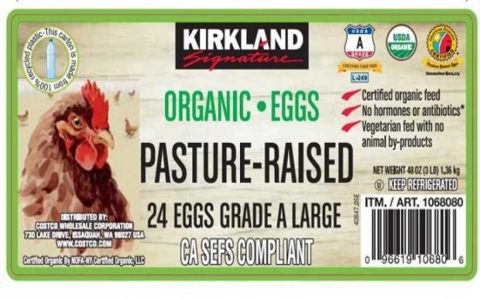The CHICKEN error code in Destiny 2 typically indicates a problem with your connection to the game's servers. This could be due to a local network issue on your end, or sometimes, a broader problem with Destiny 2's services or your Internet Service Provider (ISP).
Common Causes of CHICKEN Error
- Local Network Instability: This is the most frequent cause. Issues can include Wi-Fi signal problems, router malfunctions, or modem connectivity disruptions.
- Internet Service Provider (ISP) Issues: Outages, maintenance, or even throttling by your ISP can lead to CHICKEN errors.
- Destiny 2 Server Problems: While less common for CHICKEN specifically (which often points to client-side issues), general server instability or ongoing maintenance can sometimes manifest as this error.
- Firewall or Antivirus Interference: Security software on your PC might be blocking Destiny 2's connection.
- Outdated Network Drivers (PC): Corrupted or outdated network drivers can cause connectivity problems.
- Console/PC Network Configuration: Incorrect network settings on your gaming device can prevent a stable connection.
Troubleshooting CHICKEN Error
Follow these steps to diagnose and resolve the CHICKEN error:

- Check Bungie Help & Server Status: Before extensive troubleshooting, verify if Bungie has announced any server issues or maintenance via their official channels (e.g., @BungieHelp on Twitter).
- Restart Network Hardware:
- Turn off your modem and router.
- Wait for at least 60 seconds.
- Turn on your modem first and wait for it to fully connect (all lights stable).
- Turn on your router and wait for it to fully connect.
- Restart Destiny 2 and Your Device: Close the Destiny 2 application completely and restart your PC or console.
- Test General Internet Connectivity: Ensure other devices on your network can access the internet and that other online applications are working on your gaming device.
- Switch to a Wired Connection: If you are using Wi-Fi, try connecting your PC or console directly to your router using an Ethernet cable. This provides a more stable connection.
- Check Firewall/Antivirus (PC): Temporarily disable your firewall or antivirus software to see if it resolves the issue. If it does, add Destiny 2 (and its related executable files like `*` and BattleEye) as an exception to your security software.
- Update Network Drivers (PC): Visit your motherboard or network adapter manufacturer's website to download and install the latest drivers for your network hardware.
- Clear Console Cache:
- PlayStation: Turn off the console completely (not rest mode). Unplug the power cord for 2-5 minutes. Plug it back in and turn on the console.
- Xbox: Press and hold the power button on the front of the console for about 10 seconds until it fully shuts down. Unplug the power cord for 2-5 minutes. Plug it back in and turn on the console.
- Verify Game File Integrity (PC):
- Steam: Right-click Destiny 2 in your Library > Properties > Local Files > Verify integrity of game files.
- Epic Games Store: Go to your Library, click the three dots next to Destiny 2, and select "Verify."
- Consider Port Forwarding (Advanced): While not always necessary, ensuring the correct ports for Destiny 2 are open on your router can sometimes help. Refer to Bungie's network troubleshooting guide for the specific ports. This is an advanced step and should be done with caution.
- Contact Your ISP: If the problem persists after trying all other steps, there might be an issue with your ISP's service that requires their attention.
Persistent Issues
If the CHICKEN error continues despite thorough troubleshooting, it could indicate a more complex local network configuration problem or a persistent issue with your internet service that your ISP needs to address. Keep an eye on official Bungie communications for any widespread reports of similar problems.